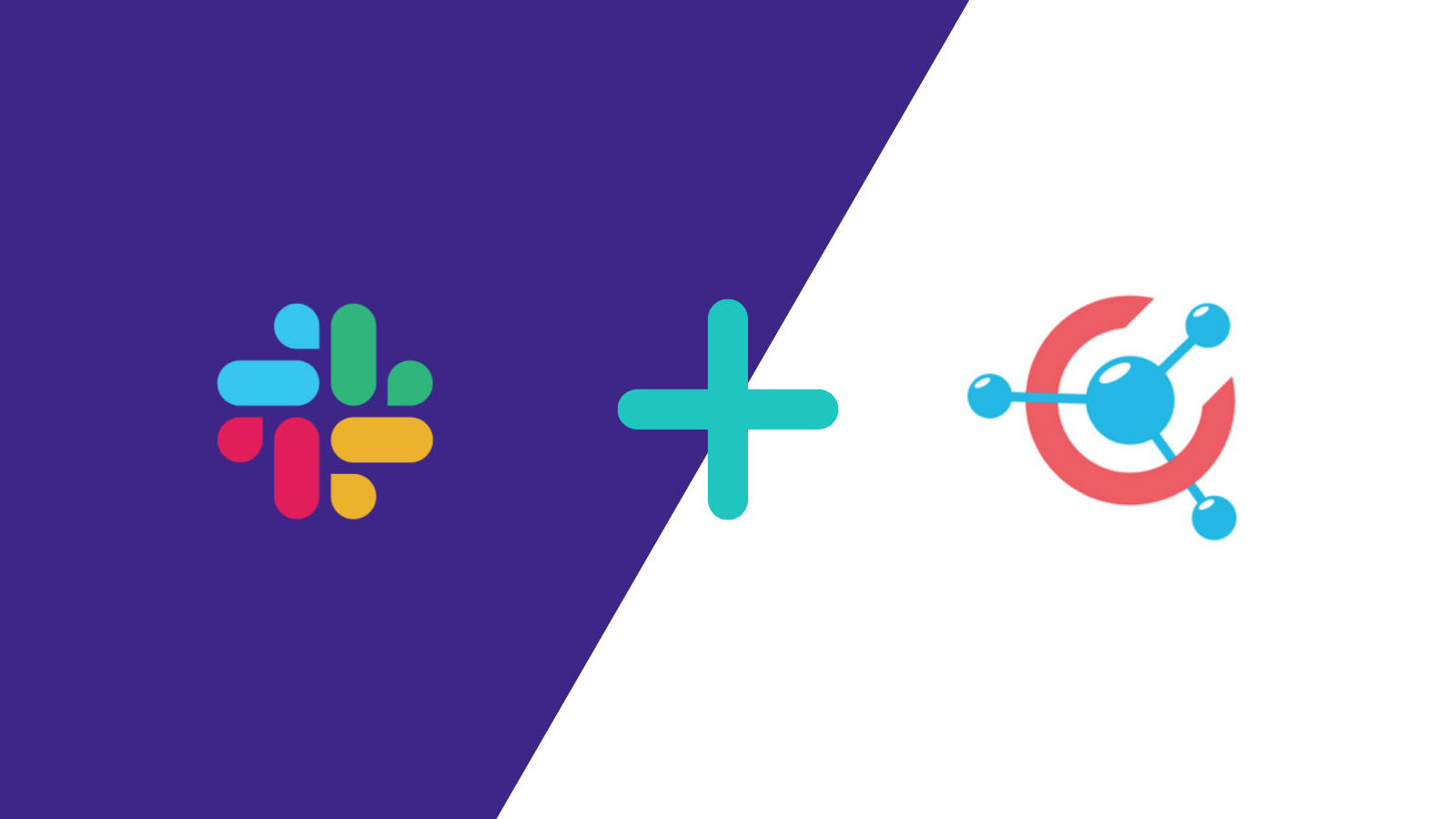Today, we announce that USE Together is now available on Slack. Communication is smoother when all your tools are connected together, so you can use all your apps easily from one place.
What is Slack?
Slack is a collaboration tool that allows you to connect and communicate efficiently with your team. It brings all the communication together in just one place. Slack also lets you integrate tools like Skype, Twitter or Evernote.
With Slack, you can create a workspace and invite all your teammates to join it. Your workplace is a shared hub where members of your team communicate and collaborate easily. Slack is a great tool for small, medium and big companies.
On Slack, your workspace is divided into different sections: channels, messages, search and notifications.
- Channels: A channel is a single place for messages, tools and files shared between you and your team, organized around any subject you want. There are two types of channel: Public channels (open to your entire workspace), private channels and shared channels.
- Messages: You can share a message in a channel or send someone a direct message, it’s private and secure.
- Search: With the search field in the upper-right corner of Slack, you can quickly find all you need.
- Notifications: When something needs your attention, Slack warns you about it. You can receive notification on your desktop, your mobile device or by email.
Slack helps teams to improve their productivity and have a better communication.
How to add USE Together to Slack?
First, you need to install the USE Engine app on your machine. Then, you can add USE Together to Slack. It’ super easy!
- Click on the button below:
- Click on “Authorize”
- USE Together is installed on your team’s workplace!
How to use Slack with USE Together?
Before sharing your screen with USE Together and using these commands through Slack, note that you need to have the USE Engine app v2.0.2 or later installed on your machine.
To invite your team to join your screen, you just have to enter a command in a channel or DM. When you send the request, a link appears, just like below:

When USE Together is added to your Slack workspace, you can use commands to:
Invite your teammate through the USE Engine app:
/use invite @slackuser or email@email.com
Send an invite by email (they’ll join you from their web browser):
/use web-invite @slackuser or email@email.com
Generate an invite link (they’ll join you from their web browser):
/use web-invite
Make a call only:
/use invite @slackuser or email@email.com audio-only
Switch back to screen sharing when inviting:
/use invite @slackuser or email@email.com screen
Add a contact to your contact list:
/use add @slackuser or email@email.com
You are now ready to use USE Together from Slack! If you have any question, feel free to send us feedback at contact@use-together.com. Your feedback is deeply appreciated. We want to give you the best screen sharing experience.
Happy screen sharing with USE Together… and Slack!